Today I Want to Share You a Simple But A Practical Knowledge That How to Format Your PC Or System Yourself Easily!!
I Was Wondering about That When Our PC or System Was Infected Or Hangup Or Just Run Very Slow And We Want To Format Our PC Then We Call A Vendor To Format Our PC Then He Make A Huge Charge To Do That So Today I Want to Make Familier With System Formatting With Ease!
I Will Show You How to Formate And Install XP On Your PC!!
This explains step-by-step how to format hard drive partition using the Windows XP installation CD.
Before you continue, make sure you have backup of all documents you may need that are saved in C:, My Documents folder or your desktop.
Step 1- Installation CD Insert your Windows XP installation disc into your CD or DVD drive.
Step 2 – Restart your computer and start Windows setup using Microsoft Windows bootable XP disk
Restart your computer. As you computer boots, a screen with message “Press any key to boot from CD..” will show up counting from 9 to 0, here you need to press any key to start the setup. Note: If your computer doesn’t display the “Press any key to boot from CD..” message (by default it should), check your motherboard manual for info where to enable the “Boot from CD” setting, after you enable “Boot from CD” option from your BIOS, the message will show.
Step 3 – System Loading
After you enter the setup, the CD will load up a blue screen and will start loading operating system files (this make take few minutes). When it finishes, it will list a few options, “Press ENTER to set up Windows XP now” is the one we need. Click it.
Step 4 – Accept Windows usage agreement
Second screen is “The windows usage agreement”. It should be displayed now, showing that you need to press F8 to accept the agreement. Press F8 to accept. How to format a computer
Step 5 – Setup start
If an existing Windows XP installation is detected by the system, you are prompted to repair it. We will bypass this step
Step 6 – Delete old partition and format
At this point you need to select the partition where you prefer to install Windows Xp. This is where you will delete your partition and format drive C. The box in the lower half of the screen shows all your drives and the partitions that currently exist on your hard disk. Use the Up and Down Arrow keys to highlight/select your “C:” partition and press the “D” key (pic 6.1). On the next screen press the ‘L’ key (pic 6.2) to confirm that you want to delete partition “C:”, and finalize the deleting of the partition. (if you have only “Unpartitioned space” and you have no C: or D: partitions, skip this step) How to format a computer
Step 7 – Create installation partition
Now you should be back on the screen prompted to choose where to install Windows. The box on the lower half of the screen should no longer show a partition, instead of “C:” you should see “Unpartitioned space xxxxxMB”. Select/highlight this with the arrow keys and press the “C” key to create a partition on the drive (this is where you will install windows). Now setup tells you the minimum and maximum sizes the partition can use and lets you pick the size. The default size is the maximum available, leave the default value and press Enter.
Step 8 – Format the computer (the hard disk)
This screen lets you choose the file system you prefer the drive to be formatted with. Choose NTFS “Quick” (recommended because NTFS is faster and more secure). Use the arrow keys to select and hit Enter. How to format a computer
Step 9 – Start Windows XP Setup Setup will start to and will auto-format the “C:” partition, and start with Windows XP installation. From here you are all set and the installation of Windows will proceed. This will take a while. The computer will reboot several times, and will continue with installation. Don’t remove the Windows XP setup CD, and don’t press a key when prompted (we already did that).
Note:Please Make Good Backup of Your Value able File Before Formatting!!
I Was Wondering about That When Our PC or System Was Infected Or Hangup Or Just Run Very Slow And We Want To Format Our PC Then We Call A Vendor To Format Our PC Then He Make A Huge Charge To Do That So Today I Want to Make Familier With System Formatting With Ease!
I Will Show You How to Formate And Install XP On Your PC!!
This explains step-by-step how to format hard drive partition using the Windows XP installation CD.
Before you continue, make sure you have backup of all documents you may need that are saved in C:, My Documents folder or your desktop.
Step 1- Installation CD Insert your Windows XP installation disc into your CD or DVD drive.
Step 2 – Restart your computer and start Windows setup using Microsoft Windows bootable XP disk
Restart your computer. As you computer boots, a screen with message “Press any key to boot from CD..” will show up counting from 9 to 0, here you need to press any key to start the setup. Note: If your computer doesn’t display the “Press any key to boot from CD..” message (by default it should), check your motherboard manual for info where to enable the “Boot from CD” setting, after you enable “Boot from CD” option from your BIOS, the message will show.
Step 3 – System Loading
After you enter the setup, the CD will load up a blue screen and will start loading operating system files (this make take few minutes). When it finishes, it will list a few options, “Press ENTER to set up Windows XP now” is the one we need. Click it.
Step 4 – Accept Windows usage agreement
Second screen is “The windows usage agreement”. It should be displayed now, showing that you need to press F8 to accept the agreement. Press F8 to accept. How to format a computer
Step 5 – Setup start
If an existing Windows XP installation is detected by the system, you are prompted to repair it. We will bypass this step
Step 6 – Delete old partition and format
At this point you need to select the partition where you prefer to install Windows Xp. This is where you will delete your partition and format drive C. The box in the lower half of the screen shows all your drives and the partitions that currently exist on your hard disk. Use the Up and Down Arrow keys to highlight/select your “C:” partition and press the “D” key (pic 6.1). On the next screen press the ‘L’ key (pic 6.2) to confirm that you want to delete partition “C:”, and finalize the deleting of the partition. (if you have only “Unpartitioned space” and you have no C: or D: partitions, skip this step) How to format a computer
Step 7 – Create installation partition
Now you should be back on the screen prompted to choose where to install Windows. The box on the lower half of the screen should no longer show a partition, instead of “C:” you should see “Unpartitioned space xxxxxMB”. Select/highlight this with the arrow keys and press the “C” key to create a partition on the drive (this is where you will install windows). Now setup tells you the minimum and maximum sizes the partition can use and lets you pick the size. The default size is the maximum available, leave the default value and press Enter.
Step 8 – Format the computer (the hard disk)
This screen lets you choose the file system you prefer the drive to be formatted with. Choose NTFS “Quick” (recommended because NTFS is faster and more secure). Use the arrow keys to select and hit Enter. How to format a computer
Step 9 – Start Windows XP Setup Setup will start to and will auto-format the “C:” partition, and start with Windows XP installation. From here you are all set and the installation of Windows will proceed. This will take a while. The computer will reboot several times, and will continue with installation. Don’t remove the Windows XP setup CD, and don’t press a key when prompted (we already did that).
Note:Please Make Good Backup of Your Value able File Before Formatting!!





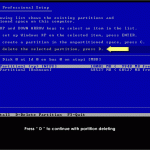


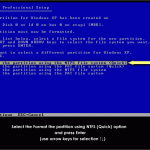



No comments:
Post a Comment
Do you have any opinion, please leave a comment or share this post in your social network Also feel free to contact us OR drop your problem below in comment section.!!