While Downloading Some Larger File From Internet And Our Computer Was Become Idle If We Do nothing On it Then It Was Wasting Electricity To Carry Onn Your Monitor Continually!!
While Downloading Or When Our Computer Become Idle Because Of Our Busyness in some other work then it was Good To Switch Off Our PC Monitor For Less Electrical Consumption!!
You Can Do it Manually Or By Software Setting Which I Guide You Now
Step 1: Goto Start >> Control Panel >> Performance and Maintenance
Step 2:Select Power Options>> In Power Schemes Select Turn Off Monitor Setting To "After Some Mins"{According to Your Convince}
Step 3: Click Apply !!!
Step 4 : Its almost impossible to turn off laptop’s monitor without putting it into hibernate/standby mode. But the problem with this is that you can’t run any programs while in hibernate or standby mode. So, how to turn off laptop’s monitor without affecting any running programs
Then Use Blow Listed Software's !!
A)
MonPwr is a freeware utility that lets you turn off your Laptop’s monitor. You just need to click a button and the monitor will turn off. To turn it on again, press space or enter key. When you turn off the monitor using MonPwr, the processes running in the background are not affected. The current version of MonPwr is compatible with all versions of Windows.
Download MonPwr
B)
Dark is a small and lightweight application that lets you turn off your laptop’s monitor by double clicking its icon in the system try (or notification area).
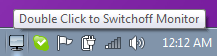
Its an open source application which is written using .NET platform. Its compatible with Windows XP and Windows Vista as well as Window 7.
Download Dark
While Downloading Or When Our Computer Become Idle Because Of Our Busyness in some other work then it was Good To Switch Off Our PC Monitor For Less Electrical Consumption!!
You Can Do it Manually Or By Software Setting Which I Guide You Now
Step 1: Goto Start >> Control Panel >> Performance and Maintenance
Step 2:Select Power Options>> In Power Schemes Select Turn Off Monitor Setting To "After Some Mins"{According to Your Convince}
 |
| Add caption |
Step 3: Click Apply !!!
Step 4 : Its almost impossible to turn off laptop’s monitor without putting it into hibernate/standby mode. But the problem with this is that you can’t run any programs while in hibernate or standby mode. So, how to turn off laptop’s monitor without affecting any running programs
Then Use Blow Listed Software's !!
 |
| Add caption |
MonPwr is a freeware utility that lets you turn off your Laptop’s monitor. You just need to click a button and the monitor will turn off. To turn it on again, press space or enter key. When you turn off the monitor using MonPwr, the processes running in the background are not affected. The current version of MonPwr is compatible with all versions of Windows.
Download MonPwr
B)
Dark is a small and lightweight application that lets you turn off your laptop’s monitor by double clicking its icon in the system try (or notification area).
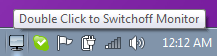
Its an open source application which is written using .NET platform. Its compatible with Windows XP and Windows Vista as well as Window 7.
Download Dark


No comments:
Post a Comment
Do you have any opinion, please leave a comment or share this post in your social network Also feel free to contact us OR drop your problem below in comment section.!!